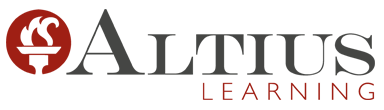LinkedIn Nurturing Your Connections and Prospects
LinkedIn provides many opportunities to nurture your prospects and existing clients so you remain top of mind and are viewed as a trusted resource for their business. In short, your LinkedIn strategy should follow:
- Identify prospects
- Create a community to appeal to those prospects
- Reach out to them
- Develop a relationship with them
- Establish yourself as a leader
- Keep your name in front of them in a way that creates value and comfort for them
- Work through a messaging process that leads to a call to action
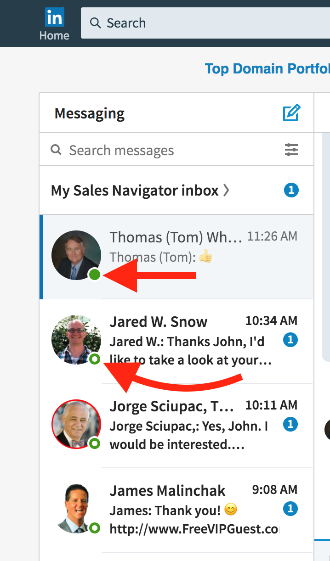
- Follow your prospects in real time. – LinkedIn has added a “green dot” in your messaging tab next to a person’s name and face to let you know when he or she was last active on the platform. When someone is “Active Now,” that means you can have a real-time, live conversation. If your prospect is active on LinkedIn at this very moment, they probably have time to take a call from you. Or perhaps respond to a quick message.
- Following Prospect Activity – If you are connected with yours prospects, their public activity will appear in your newsfeed. Don’t forget to follow your prospect’s company pages as well! When an update is shared, try following up within a few minutes. If it’s relevant, you can also use the recent activity as a conversation starter. A passive way of communicating is to simply “Like” a Prospect Status Update or Shared Content. You can also be more direct by commenting on their posts. A few triggers to keep an eye out for:
- Changes at your prospects company such as expansion or product launch
- When a connection gets a promotion or new job
- A prospect shares a relevant article / post
- Work Anniversaries
- Birthdays
- Company Updates
A good way to stay on top of these updates is to set up daily/weekly email alerts. To manage types and frequency of email:
- Click the Me icon at the top of your LinkedIn homepage.
- Select Settings & Privacy from the dropdown.
- Click the Communications tab at the top of the page.
- Under the Preferences section, click Change next to Email frequency.
- Next to each type of email, you can choose whether you want to receive them or not by clicking the toggle button to On or Off. You can also adjust frequency for some email types by clicking the Details dropdown.
- Direct Messaging: After people have accepted your connection request, start a personal messaging campaign. Don’t talk about your business or start selling. Just connect and share things. Use your own words to build a genuine relationship built on common interests & priorities.
- Example Message 1: “Hey Mark Thanks for connecting. Congrats on your success”
- Message 2: “I came across this article the other day and thought you might really like it. Would love to hear your thoughts”
- INMAIL If you have not connected with someone who you believe is a great prospect, it would be worthwhile to use your InMail Credits. InMail messages are sent directly to another LinkedIn member you’re not connected to. If you have a Basic (free) account, you must upgrade to a Premium account to use InMail. To send an InMail:
- Navigate to the profile of the LinkedIn member you’d like to send an InMail to.
- Click the More… button in the introduction card.
- Select Message from the dropdown.
- Sharing Content – Sharing valuable content through your social channels is the easiest way to cast a wide net and offer insights. Even if you are not a blogger yourself, sharing helpful articles from others that show you understand the industry and your prospects’ pain points will help a buyer build trust with you. LinkedIn gives you the opportunity to provide timely and helpful content that can engage with your prospects. Use content to position yourself as an expert in your niche and stay top of mind with your prospects. You can share articles, personal insights, corporate presentations, or relevant industry news to demonstrate your thought leadership. It is best to create a content calendar to organize your posts and leverage a content aggregator such as Feedly to stay on top of new content opportunities. To use Feedly:
- Create A Feedly account
- Select the websites you want to visit everyday
- Review all of the sites updated content in feedly
- Choose what you want to repost/talk about
- Profile Visitors – See “Who’s Viewed Your Profile” and engage with them. Prospects who visit your LinkedIn profile are extending an invitation to engage with you—don’t leave them hanging. Click the “Who’s Viewed Your Profile” link on your LinkedIn profile to see who has been checking you out. Then use the opportunity to send a personalized connection request. Take this a step further by keeping tabs on who views or comments on your posts. These may lead you to potential buyers. You can filter the people who have viewed your profile by:
- Filter by people that “found you via messaging”
- Example Message:
- Hi [NAME] — noticed you checked out my profile here on LinkedIn and thought I’d reach out to connect. Curious how you came about finding my profile and what made you want to have a look? Either way, would love to connect, learn more about what you’re up to professionally and see how I can help you out. Cheers!
Hey [NAME] — noticed you recently checked out my profile here on LinkedIn. Curious — what piqued your interest to view my profile? Was it a status update, article or something else I recently shared? Also, how are things going? What’s new in your world professionally? Excited to chat more and thanks for stopping by my profile!
Sales Navigator Tips for Engaging with your Prospects:
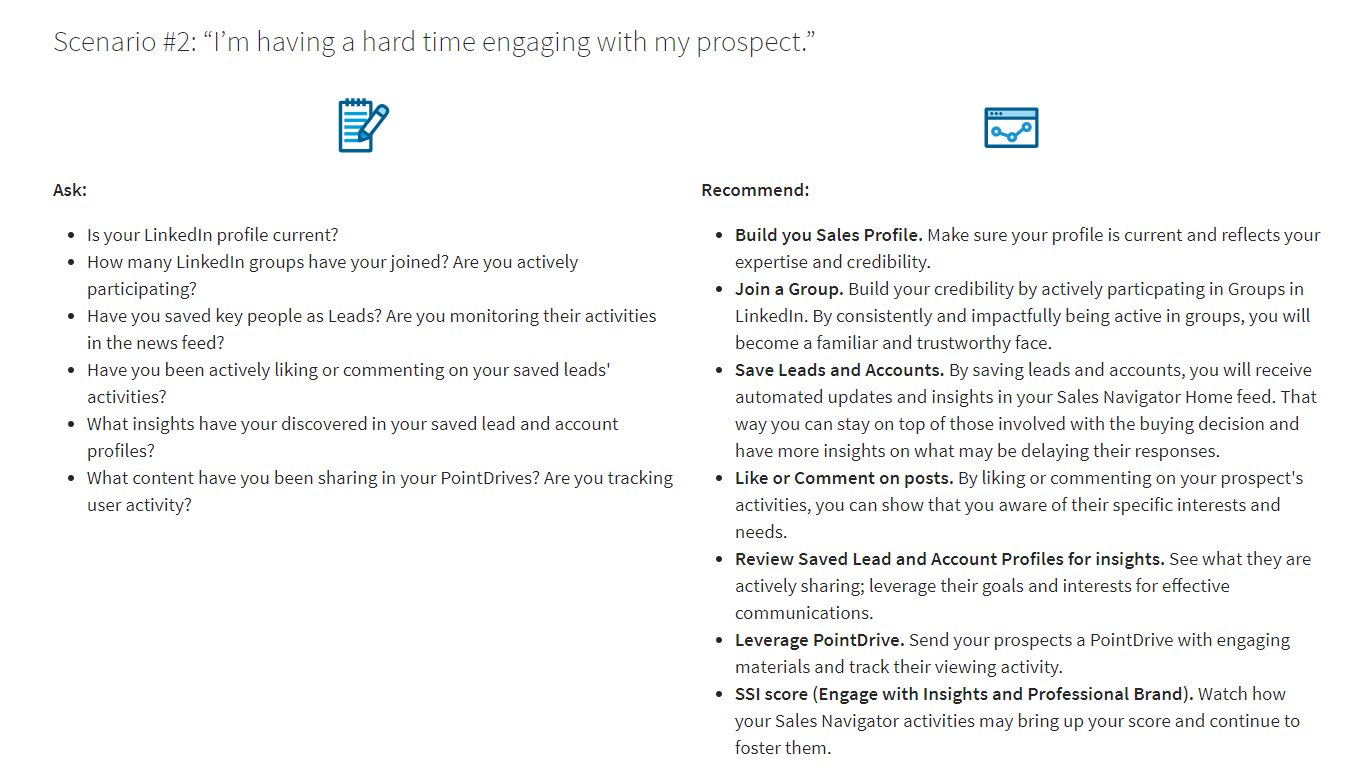
Notes & Tags (Sales Navigator Feature) – Tightly managing your interactions with prospects and clients plays a big role in your ability to efficiently close deals. Notes & tags within Sales Navigator help you keep a detailed chronological account of your interactions with potential customers and target companies in a way that works for you. You simply organize your leads & accounts with tags and take notes that can be synced back to your CRM.
- Notes: Store relevant information and action items on leads and accounts. Use this to track progress and understand context for a lead or account.
- Tags: Streamline your workflow by organizing your leads and accounts in a way that works for your. Save time by using tags to easily find the leads or accounts you are looking for.
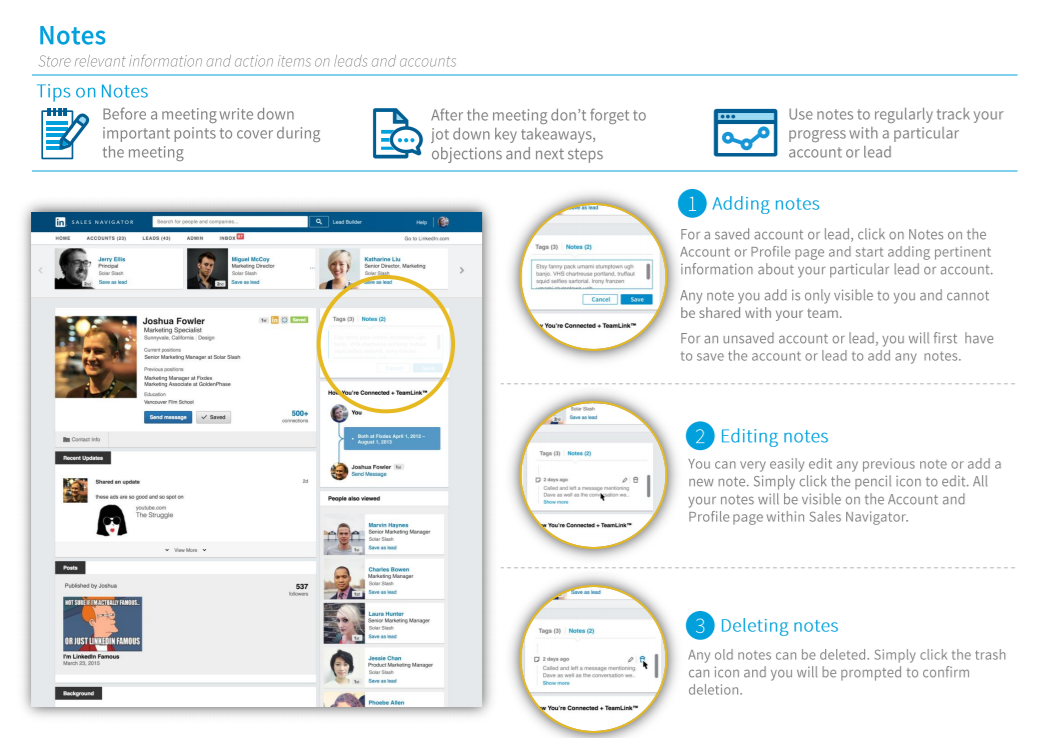
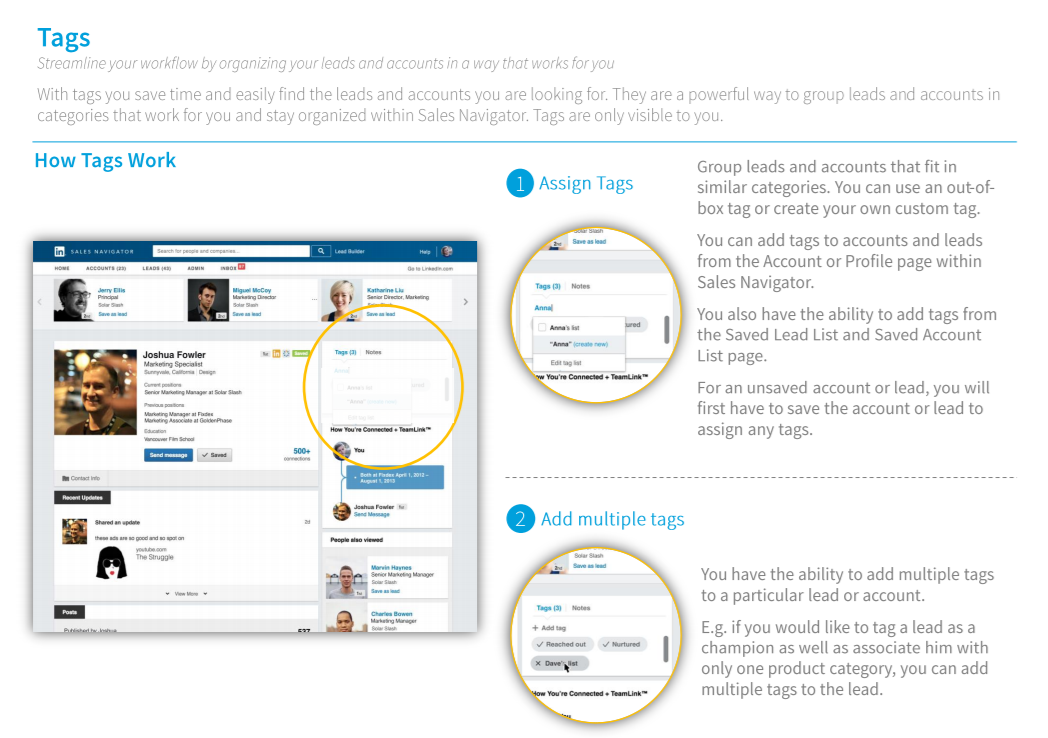
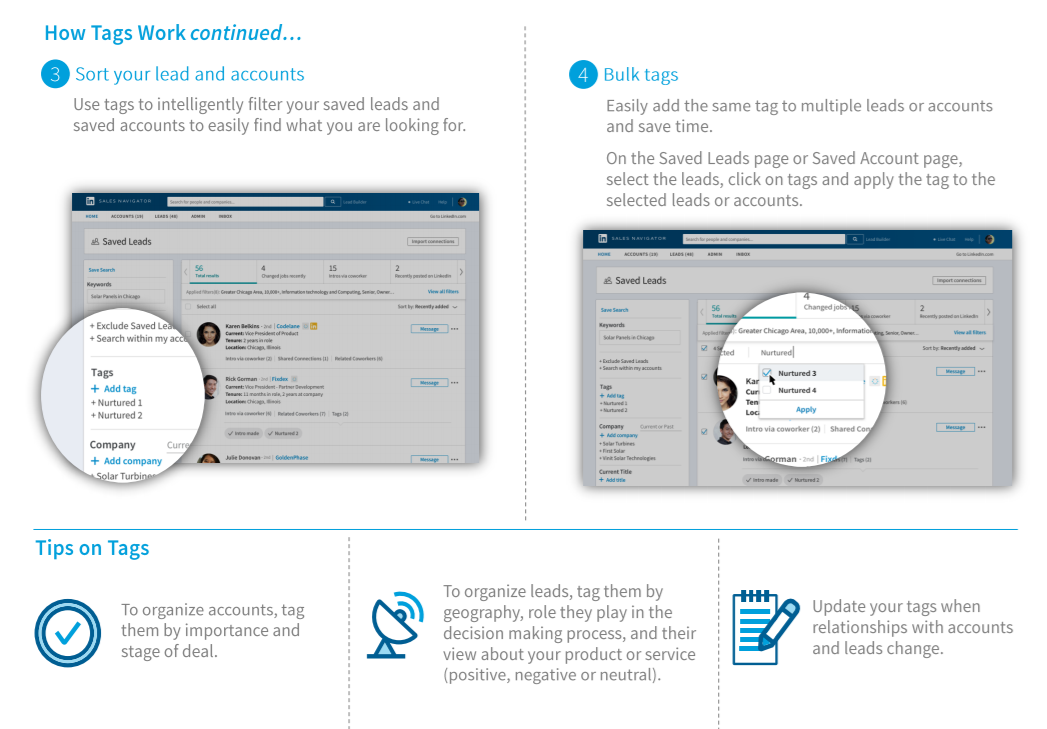
Action Steps
- 5 messages to existing connections every week
- Track your outreach in your CRM system
- Set up a Feedly Account
- Post content to LinkedIn twice a week
- Start Keeping Notes & Tags on relevant Prospects